How to Connect Govee Lights Together
Govee lights offer a wide range of smart LED strips, bulbs, and accessories that can transform any living space. With a variety of colors, effects, and brightness levels, Govee Light is the perfect addition to any home decor.
However, what sets Govee Light apart from the rest is its ability to be interconnected and work seamlessly in sync. In this article, we’ll take a look at how to connect govee lights together to get the most out of your smart lighting system.

Can You Connect Govee Lights Together?
Govee lights have become increasingly popular for their versatility and ease of use. One common question users ask is whether it is possible to connect multiple Govee lights. The answer is a resounding yes! With the Govee app, you can easily sync and control multiple Govee lights at once.
Whether you want to create a vibrant and colorful ambiance in your room or synchronize your lights with your favorite music, the possibilities are endless. Connecting Govee lights together has never been easier, allowing you to transform any space into a stunning, customized light show in no time.
So why settle for one Govee light when you can have a whole network of them?
Why Should You Connect Govee Lights Together?
Govee lights are a great way to bring some pizzazz to any room in your home. They offer bright, colorful lighting that can transform the whole atmosphere of a room with just a few adjustments. But did you know that connecting them together can amplify this effect even more?
By linking multiple Govee light strips, you can create stunning patterns and designs that really bring the room to life. And with Govee’s easy-to-use app, it’s simple to control everything and customize the lighting to your preference. So if you want to take your home decor to the next level, consider connecting your Govee lights together for a truly dazzling effect.
7 Tips to Follow on How to Connect Govee Lights Together
1. Setting up Your Govee App
Before connecting your Govee lights, you must set up the Govee app on your smartphone. The app is available for both iOS and Android devices and can be downloaded from the App Store or Google Play Store. Once you have installed the app, follow the setup guide to add your lights to the app and connect them to your Wi-Fi network.
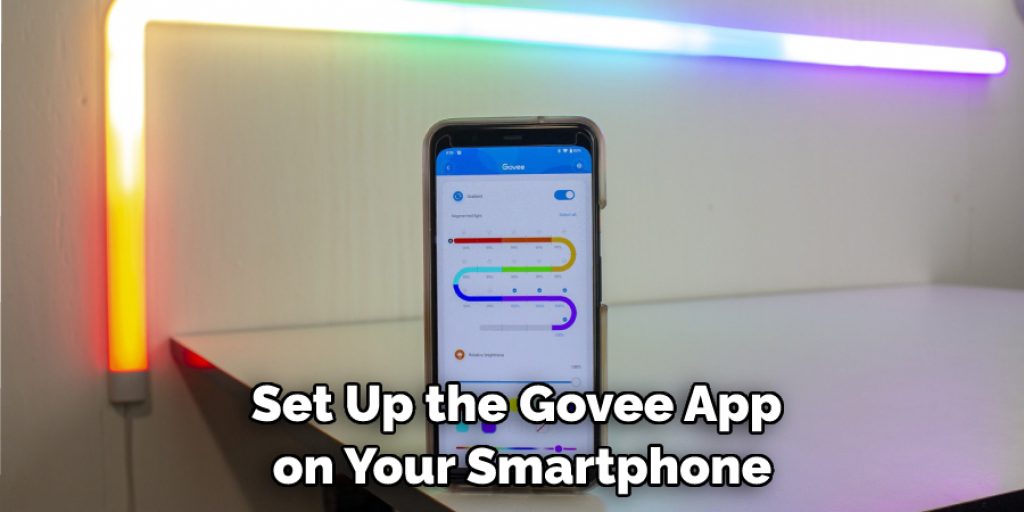
2. Connecting Govee Lights Together
To connect your Govee lights together, simply follow these steps:
- Open the Govee app and go to the device settings of the light you want to control.
- Tap “Edit” and “Group” to create a new group.
- Select the lights you want to add to the group and give the group a name.
- Tap on “Save” to save the group settings.
Now, all the lights in the group will work together and be controlled by one command. You can also create multiple groups and control different sets of lights individually or together.
3. Customizing Your Govee Light Settings
Once you have connected your Govee lights together, you can customize their settings to create the perfect ambiance for any occasion. In the Govee app, you can adjust your lights’ color, brightness, and effect. You can also set a schedule for your lights to turn on and off at specific times or use voice control with Alexa or Google Assistant.
4. Troubleshooting Govee Light Connection Issues
If you have trouble connecting your Govee lights, ensure all your lights are connected to the same Wi-Fi network. You can also try resetting your lights by turning them off and on. If the issue persists, try resetting your Wi-Fi router or contacting Govee support for assistance.
5. Tips for Optimizing Govee Light Connection
To optimize your Govee light connection, make sure that your Wi-Fi signal is strong and stable. You can also try moving your Wi-Fi router closer to your lights or adding Wi-Fi boosters to improve signal strength. Additionally, avoid overloading your Wi-Fi network with too many devices by limiting the number of connected devices.
6. Common Errors When Connecting Govee Lights Together
When connecting your Govee lights together, you may encounter a few common errors. These include error messages like “Incompatible devices” or “Failed to connect.” If you are unable to solve the issue yourself, contact Govee customer support for assistance.
7. Updating Govee Lights Firmware

To ensure that your Govee lights are running optimally, make sure to update their firmware regularly. The latest version of the firmware can be found in the “Settings” section of the Govee app. Once you have updated the firmware, your lights will be able to connect and work together smoothly.
Following these tips will make it easy for you to connect your Govee lights together and get the most out of their features. With the Govee app, lighting up any space is now a breeze!
5 Considerations Things When You Need to Connect Govee Lights Together
1. Length of The Light Strip
The first thing you need to consider when connecting Govee lights is the length of the light strip. The light strip should be long enough to reach from one end of the room to the other. If it is not, you will need to purchase an extension cord or two.
2. Number of Lights
The next thing you need to consider is the number of lights. You will need one light for every two feet of light strip. So, you will need five lights if you have a 10-foot light strip.
3. Type of Light
The third thing you need to consider is the type of light. Govee offers two types of lights: LED and incandescent. LED lights are more energy-efficient and last longer than incandescent lights. However, they are more expensive upfront.
4. Brightness
The fourth thing you need to consider is brightness. Govee offers three levels of brightness: low, medium, and high. You will want to choose a level that is appropriate for the room you are lighting.
5. Color Temperature
The fifth and final thing you need to consider is color temperature. Govee offers two color temperatures: warm white and cool white. Warm white is more yellow in color, while cool white is more blue in color.
By considering these five factors, you can ensure that your Govee lights are connected correctly and will work properly. With a little bit of planning, you can easily connect multiple strips together to create a stunning light show in your home or office. So don’t be afraid to get creative with your lighting setup!
Benefits of Connecting Govee Lights Together
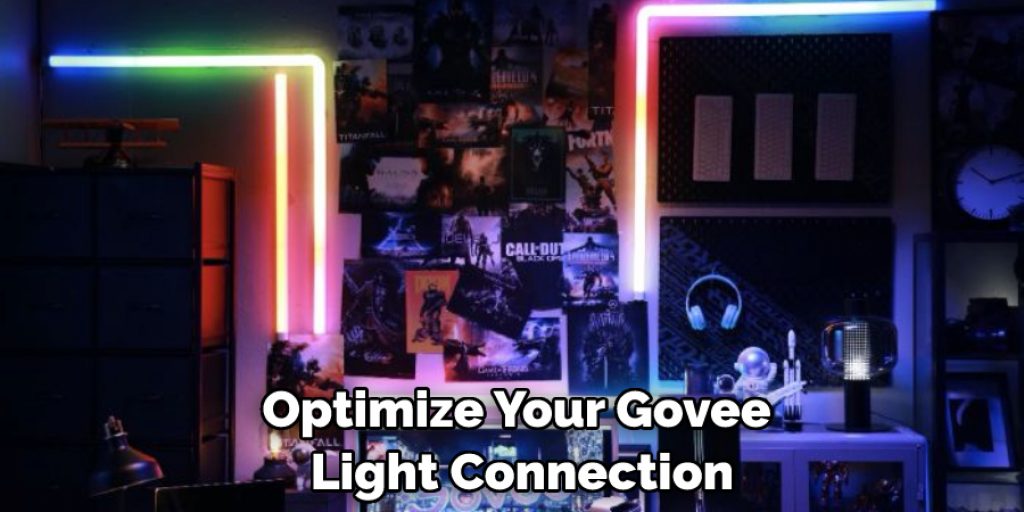
There’s no denying that the world of smart lighting has transformed the way we think about interior design. And when it comes to smart lighting, Connect Govee Lights Together truly shines. Not only do these lights give you incredible control over your home’s ambiance, but they also come with a host of other benefits.
For starters, connecting multiple Govee Lights together allows you to create more intricate and complex lighting setups that can completely transform a room’s look and feel. This means you can adjust the brightness, color, and tone of lights to suit your mood and preferences with minimal effort. Additionally, Govee Lights are designed to save energy and cost less in the long run, allowing you to enjoy all the benefits of smart lighting without breaking the bank. If you’re looking to upgrade your interior lighting, connecting Govee Lights is an excellent place to start.
4 Common Mistakes People Make When Trying to Connect Govee Lights Together
1. Not Reading the Instructions
One of the most common mistakes people make when trying to connect Govee lights is not reading the instructions. The instructions that come with the lights are very clear and easy to follow, but many people try to wing it and end up making mistakes. If you take the time to read the instructions, you’ll be able to connect your lights without any problems.
2. Not Following the Diagrams
Another common mistake people make is not following the diagrams that are included in the instructions. The diagrams show you exactly how to connect the lights, so you’re likely to make mistakes if you don’t follow them. Make sure you take the time to look at the diagrams so you can connect your lights correctly.
3. Trying to Connect Too Many Lights
Another mistake people make is trying to connect too many lights together. You can only connect a certain number of Govee lights together, so if you try to connect more than that, they won’t work. Make sure you only connect as many lights as the instructions say you can so they’ll work properly.
4. Not Testing the Lights Before Installing Them
The last mistake people make is not testing the lights before installing them. Once you’ve connected the lights, testing them to ensure they’re working properly is important. If you don’t test them, you could install them incorrectly and start over from scratch.

Conclusion
Connecting your Govee lights together is a great way to create a seamless lighting experience in your home. Customizing your lights’ settings allows you to create the perfect ambiance for any occasion.
Following this article’s simple steps, you can easily connect and customize your Govee lights to transform your living space. Remember to troubleshoot any connection issues and optimize your Wi-Fi network to ensure a smooth and enjoyable experience with your new smart lighting system.
Thanks for reading our post about how to connect govee lights together.




