How to Clean Your Chromebook Keyboard
Cleaning your chromebook keyboard regularly is important for maintaining its functionality and longevity. Over time, dust, dirt, and debris can accumulate between the keys, making it difficult to type and causing sticky or unresponsive keys. By knowing how to properly clean your chromebook keyboard, you can ensure that your device continues to function effectively.

The main advantage of cleaning your chromebook keyboard is that it helps to maintain the longevity and functionality of your device. A dirty keyboard can hinder your typing experience and even cause damage to the internal components of your chromebook. Read this blog post to learn how to clean your chromebook keyboard.
Step-by-step Instructions for How to Clean Your Chromebook Keyboard
Step 1: Inspect the Keyboard
Start by examining your Chromebook keyboard. Look closely at the keys and spaces in between them. Are there any visible dust, crumbs, dirt, or stains? Take note of which keys appear to have more debris than others.
Step 2: Turn Off Your Chromebook
Before you start cleaning, be sure to shut down your Chromebook and disconnect the charger. This will prevent any accidental key presses or electrical damage. If you have any external devices connected to your Chromebook, such as a mouse or USB drive, remove them before proceeding with cleaning. This will make it easier to access all areas of the keyboard.
Step 3: Use Compressed Air to Blow Away Debris
With your Chromebook turned off, use a can of compressed air to blow away any debris that may have accumulated on and in between the keys. This is an effective way to remove dust, hair, crumbs, and other small particles. Next, take a soft microfiber cloth and lightly dampen it with water. Gently wipe down the keys, making sure to pay extra attention to any areas that appear dirty or sticky.
Step 4: Remove Stubborn Stains with Isopropyl Alcohol
For tougher stains or residue, you can use a small amount of isopropyl alcohol on your microfiber cloth. Make sure to squeeze out any excess liquid before wiping down the keyboard to avoid damage. While you’re at it, take the time to clean your touchpad and surrounding areas with a damp microfiber cloth. This will help keep your entire device looking clean and well-maintained.

Step 5: Dry Thoroughly
After cleaning, use a dry microfiber cloth to wipe down the keyboard and touchpad. This will ensure that no moisture is left behind which can damage your Chromebook. Consider using a silicone keyboard cover to protect your Chromebook from future spills and debris. These covers are easy to clean and can help extend the lifespan of your keyboard.
Step 6: Regular Maintenance
To keep your Chromebook keyboard clean, make it a habit to regularly wipe down the keys and touchpad with a soft microfiber cloth. This will prevent excess debris from building up and make future cleaning easier.
By following these simple steps, you can keep your Chromebook keyboard looking like new and ensure optimal performance for years to come. Remember to always be gentle when cleaning your keyboard and avoid using harsh chemicals or abrasive materials that can damage the keys or touchpad.
Safety Tips for How to Clean Your Chromebook Keyboard
- Always unplug your chromebook from the power source before cleaning to avoid any risks of electric shock.
- Do not use a spray bottle or any liquid directly on the keyboard; Instead, dampen a microfiber cloth with water or rubbing alcohol for effective cleaning.
- Use compressed air to remove dust and debris from between the keys. Hold the can upright and use short bursts to avoid any moisture buildup.
- If you need to use a cleaning solution, make sure it is safe for electronics and follow the instructions on the label. Never apply it directly onto the keyboard or use excessive amounts to prevent damage.
- Avoid using abrasive materials such as steel wool or harsh chemicals like bleach on your chromebook keyboard as they can cause scratches and wear down its protective coating.
- Gently wipe the keys and touchpad with a soft cloth in a circular motion to remove any dirt or grime. Do not apply too much pressure to avoid damaging the keys.
- Make sure to clean the areas around the keyboard as well, including the edges and crevices where dust can accumulate.

These simple safety tips will ensure that you safely and effectively clean your chromebook keyboard without causing any damage. Remember to always handle your device with care and follow the manufacturer’s guidelines for maintenance to keep it in top condition.
How Often Should You Clean Your Chromebook Keyboard?
It is recommended to clean your chromebook keyboard at least once a week to prevent a buildup of dirt and bacteria. However, if you frequently use your device or eat while using it, you may need to clean it more often. It’s also a good idea to do a deep cleaning every few months to thoroughly remove any stubborn debris and maintain optimum functionality.
Regular cleaning will not only keep your keyboard looking and feeling fresh but also extend its lifespan. In addition to regularly cleaning your chromebook keyboard, there are some preventive measures you can take to keep it clean and functioning efficiently:
- Avoid eating or drinking near your chromebook to prevent spills and crumbs from getting into the keyboard.
- Wash your hands before using your device to reduce the amount of dirt and oils that transfer onto the keyboard.
- Consider using a keyboard cover to protect it from dust, spills, and other potential damage.
By taking these preventative measures, you can maintain a clean and functional keyboard for longer and reduce the frequency of deep cleanings. But when it’s time to give your chromebook keyboard a thorough cleaning, follow our safety tips to ensure that you do it effectively and safely.

Are There Special Instructions for Cleaning a Laptop Keyboard?
There are certain steps you should follow when cleaning your laptop keyboard, especially when it comes to a Chromebook. Since a Chromebook is designed with specific features and materials, it’s important to take extra precautions to avoid causing damage while cleaning. Here is a step-by-step guide on how to safely clean your Chromebook keyboard:
- Shut Down Your Chromebook Completely: Before you start cleaning, make sure to shut down your Chromebook completely. This will prevent any accidental key presses that may occur while cleaning.
- Disconnect the Power Source and Remove External Devices: Unplug your Chromebook from its power source and remove any USB drives or other external devices attached to it. This will ensure that no damage is caused by liquids during the cleaning process.
- Use a Soft, Lint-free Cloth: Start by wiping down the keyboard with a soft, lint-free cloth. This will help remove any loose dust and debris from the surface of the keys.
- Gently Use Compressed Air: If you notice any dirt or debris stuck between the keys, gently use compressed air to blow it out. Make sure to hold the can of compressed air at a safe distance from the keyboard to avoid damaging any keys.
- Clean With Gentle Soap and Water: If your Chromebook keyboard is still dirty, you can use gentle soap and water to clean it. Mix a small amount of mild dish detergent with warm water in a bowl. Then, dip a cloth into the soapy solution and wring out the excess water. Wipe down the keyboard with the damp cloth and then go over it again with a dry cloth.
- Don’t Use Harsh Chemicals: It’s important to avoid using any harsh chemicals, such as bleach or ammonia-based cleaners, on your Chromebook keyboard. These can damage the keys and other components of your device.
- Pay Attention to Sensitive Areas: When wiping down your keyboard, pay special attention to sensitive areas such as the touchpad and power button. Use a cotton swab dipped in the soapy solution to carefully clean these areas.
- Let It Dry Completely: After cleaning, make sure to let your Chromebook keyboard dry completely before using it again. This will help prevent any damage or malfunctions caused by moisture.
- Clean Regularly: To keep your Chromebook keyboard in good condition, it’s important to clean it regularly. Make it a habit to do a quick wipe down with a soft cloth at least once a week.
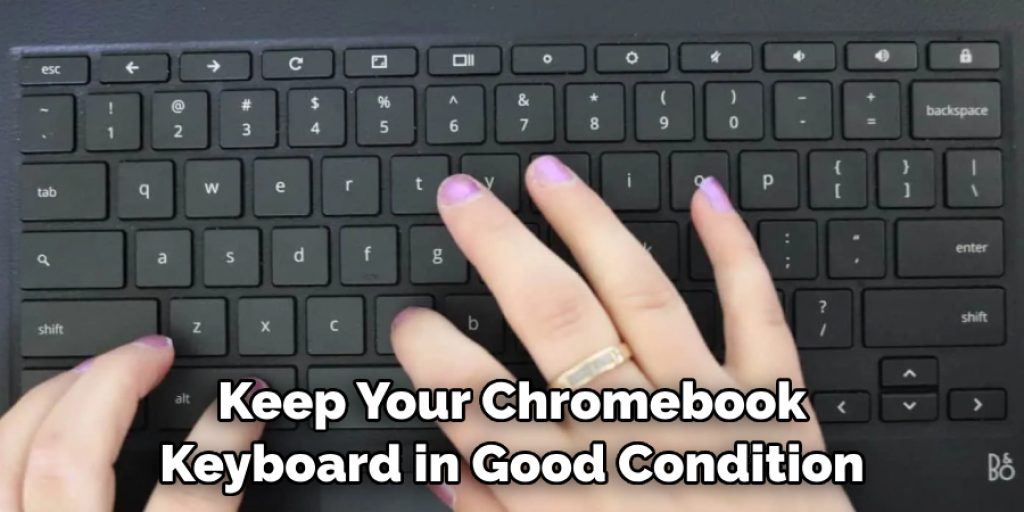
By following these steps and using gentle cleaning methods, you can ensure that your Chromebook keyboard stays in top shape. Remember to always be careful and take extra precautions when cleaning sensitive electronic devices.
What Should You Do to Avoid Damaging the Laptop Keyboard When You Clean It?
To avoid damaging your laptop keyboard while cleaning, it’s important to follow these tips:
- Shut down the laptop completely before starting to clean.
- Disconnect the power source and remove any external devices.
- Use a soft, lint-free cloth for wiping down the keyboard.
- Gently use compressed air to remove any dirt or debris stuck between keys.
- If necessary, use a gentle soap and water solution to clean the keyboard.
- Avoid using harsh chemicals, such as bleach or ammonia-based cleaners.
- Pay attention to sensitive areas like the touchpad and power button.
- Let the keyboard dry completely before using it again.
- Make it a regular habit to clean your laptop keyboard at least once a week.
By following these tips, you can ensure that your laptop keyboard stays clean and in good working condition. It’s important to be gentle and careful when cleaning electronic devices, especially a Chromebook since it is designed with specific features and materials.

Conclusion
In conclusion, keeping your chromebook’s keyboard clean is crucial for the longevity and proper functioning of your device. With just a few simple steps, you can easily maintain a clean and hygienic keyboard, free from dirt, dust, and bacteria.
Firstly, it is important to regularly remove any visible debris or crumbs from the keyboard using compressed air or a soft cloth. This will prevent the accumulation of dirt and food particles, which can lead to key malfunctions or even damage.
Next, wiping down your keyboard with a damp cloth or disinfecting wipes will help remove any germs or bacteria that may have accumulated on the surface. Be sure to avoid using harsh chemicals or abrasive materials as they can cause damage to your chromebook’s keyboard. I hope this article has been beneficial for learning how to clean your chromebook keyboard. Make Sure the precautionary measures are followed chronologically.




