How to Fix Audio Jack on Motherboard
Introduction:
An audio jack, also known as a headphone connector or phone connector, is an electrical connector that carries analog sound signals. It can be found on the back or side panel of many electronic devices such as computers and laptops.
The most common use for these connectors is in personal stereo systems. Still, they are used mostly with mobile phones to provide hands-free operation while driving and have become standard equipment for professional musicians and amateurs who play musical instruments.

The original purpose was to allow one person to listen privately to music on their device without disturbing others around them; this now includes listening to spoken word content (e.g., podcasts) or watching video from speakers connected via Bluetooth wireless technology. Sometimes they might stop working or get hampered. For this reason, today, I will discuss some techniques on how to fix audio jack on motherboard.
Reasons Behind Audio Jack Not Working on Motherboard:
- Broken Audio Jack on Motherboard
- The loose or broken wire connecting the audio jack to the motherboard
- Corrupted drivers from Windows update.
- Hardware conflicts with other hardware in your PC, which can be due to incompatible components inserted into the computer. For example, if you installed a new graphics card while still using an older monitor that doesn’t support it and now you notice no display at all (black screen), this could also cause the sound not working issue; some of these types of issues are easier than others for techs to diagnose and resolve so take note as best as possible when troubleshooting your issue. If left unchecked, then they will lead to more serious technical problems such as Blue Screen Errors. A simple way is to unplug all the components from your computer and then plug them back in.
- Faulty cables connected to the audio jack on the motherboard are not making a good connection with one another, or there is corrosion between pins of cable endpoints.
- Damaged speakers: If you notice sound coming from only one speaker while others appear to be fine, a damaged driver inside the speaker unit can cause this issue; Bad connections could also cause it at any point where the wire connects into either side of devices such as power connector, volume control knob, headphone jack or even wires connecting within component which can lead to intermittent failures (sound cuts out).

Processes on How to Fix Audio Jack on Motherboard:
If your audio jack is not working, first check to see if it is loose and not connected to anything. If it is disconnected, you can try to reconnect it using your hands. In some cases, there may be screws that need to be tightened. Make sure to check for this before trying anything else.
Next, check for any damage on inside parts like cracks or sharp objects lodged into them, which may have been causing this problem even when everything else looked normal externally. Take out those pieces with caution by gently pushing them out with something long and thin such as a screwdriver (this should only happen if nothing seemed wrong before). You’ll want to start off checking around where you found problems first, but you can continue looking over the rest of your computer in case other areas were damaged too.
If your computer’s audio isn’t working, first check the audio jack to see if it’s inserted all the way. If that doesn’t work, try plugging in a different device, like headphones or an external speaker system, to see if they’re working properly. It may be that there was something wrong with those other devices which caused this problem and not the computer at all!
If you can’t hear any sound coming from your computer, first check the volume settings on both your computer and whatever you’re trying to play (e.g., a YouTube video). Make sure that both the computer and the thing you’re trying to play have their volume turned up so you can hear what’s happening. Otherwise, no sound will come out even though your computer may be working properly.
If, after all of this, the computer is still not producing any sound, then most likely there’s a problem with your speakers, and you’ll need to replace those or have them fixed. If everything else seems fine, but no sounds are coming out from these speakers when playing music, it might just mean that they’re turned up too high and causing distortion, so try turning the volume down on both the laptop as well as what you are trying to play (e.g., YouTube video).
Finally, if none of these methods work, check-in your device manager for anything marked “speakers,” indicating an issue with either the software drivers or hardware components related to audio output devices. Is the audio device connected properly? You’ll need to have a playback device selected and set as the default if you want Windows to use it. Even if the speakers are selected and highlighted, they can still be muted.
Does Reinstalling Audio Drivers Help to Fix the Audio Jack on the Motherboard?
If you are experiencing audio problems with your motherboard, reinstalling the driver for it may help. The easiest way to do this is through Device Manager on Windows or via System Preferences in Mac OS X.
Open up Device Manager and select “Sound, video, and game controllers” from the list of options. You should see all of your hardware devices here listed by type (e.g., sound card). If there is a yellow exclamation mark next to any device, that means there might be an issue with that particular piece of hardware; if so, you’ll need to right-click on it and choose to Uninstall before attempting anything else. Once done, remove every other component except for Display adapter(s), which will usually have one or two listed.
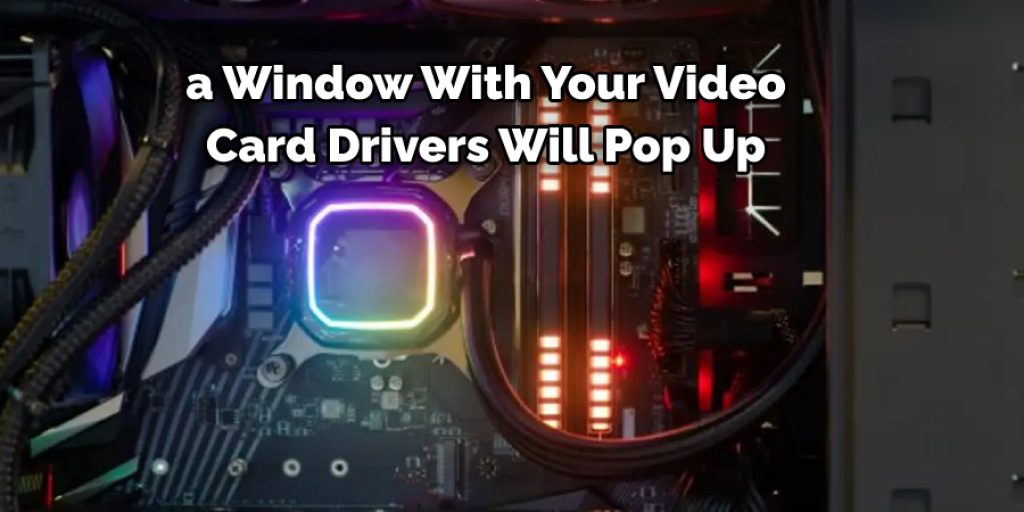
Click on “Scan for hardware changes,” and a window with your video card drivers will pop up. Don’t panic if you don’t have any sound cards or motherboard chipsets here as the issue may not be related to these components – in which case, try following this guide again from the beginning. Download and install the latest versions of all new devices found by the scan (sometimes Windows gets old updates before it installs them) until there is no longer an update available: If you get stuck without an update option after reinstalling everything, that usually means Microsoft has stopped supporting that device driver. Hence, we recommend using something else instead – such as VLC Media Player or YouTube music service – until Microsoft releases another update for that device driver.
If the audio jack is still not working, try plugging in a cable that has been confirmed to work or replacing it with one from another computer (a smartphone can also be used as long as you’re able to get sound out of it). If there’s no difference between cables, then your motherboard may need replacement.
Precautions While Fixing Audio Jack on Motherboard:
- Be sure to turn off the motherboard before proceeding. If it is plugged in, unplug it and provide power by another means such as a battery or AC adapter. This will prevent any unwanted damages while accessing low voltages on the board that may happen through static electricity if precautions are not taken . Start by accessing the back of the computer. If your motherboard is a desktop, you will need to remove the case cover. This will allow you to access the jacks on the back of the board which are used for both audio and video output from the computer.
- Unscrew all of the screws from both sides with appropriate screwdrivers (usually Philips) and remove them carefully so they do not fall into crevices where you cannot reach them later when finishing unscrewing; be careful around sensitive components like capacitors which store high energy electric charges even after being turned off but can discharge without warning at certain limits.
- Use caution to avoid shocking yourself there and then with a metal object or exposed circuit; if you are not sure about something, do ask the manufacturer directs.
Check It Out to Learn to Fix a Laptop Charger Port.
Frequently Asked Questions
Is the Audio Jack Connected to the Motherboard?
Audio jacks are typically connected to the motherboard. However, there are some cases where they may be connected to other components in the computer, such as a sound card or an amplifier.
Can Headphone Jack Be Repaired?
Yes, the headphone jack can be repaired. However, it is not recommended to do so as it may damage the device. If you need to repair your headphone jack, you should first try to remove the broken part and replace it with a new one. If that doesn’t work, you can try using a phone repair service or an online tool to fix the headphone jack.

Where Does Audio Go on Motherboard?
Audio goes on the motherboard in the following places:
1. In the hardware section, audio is featured prominently in our gaming laptops and Ultrabooks.
2. Audio is also a big part of our workstations, with multiple options for high-quality sound and immersive audio experiences.
3. Audio is integrated into many of our products across all categories, including cameras, tablets, phones, smart home devices, and more.
What Causes Loose Headphone Jack?
There are a few potential causes of a loose headphone jack, and they can be grouped into two categories: physical damage and wear and tear.
Physical damage to the headphone jack may occur if it is hit by something hard, pulled out forcibly, or squeezed too tightly. In some cases, the plastic housing around the jack may break, causing the wire inside to become exposed.
Wear and tear on the headphone jack may also occur over time as a result of regular use. The metal contacts inside the jack can become oxidized, which can cause them to lose their ability to conduct electricity. This can lead to intermittent audio playback or even total loss of connection between the headphones and your device.

Conclusion:
Lastly, I hope that the information discussed here will surely help you reducing audio jack-related issues in your computer motherboard. thank you and have a good day.




