How to Connect Holy Stone Drone to Phone
Do you have a Holy Stone drone but don’t know how to get connected? Don’t worry, we’re here to help! Connecting your drone to your phone is the key first step in unlocking a world of possibilities.
Unlock flying controls and extra features, start exploring with more accuracy and create HD footage that will surprise even the most experienced aviators. In this blog post, we’ll walk you through how to connect holy stone drone to phone! So keep reading to learn more!

Can You Connect Holy Stone Drone to a Phone?
Many hobbyists have asked the question, ‘Can you connect a Holy Stone Drone to your phone?’ The answer is yes! It’s actually quite simple. Using your phone, download the Holy Stone App and then open the app when your drone is turned on. Follow the instructions to sync the app with your drone, and you’re good to go – you can now control your drone through your phone.
The app also has some great features, such as real-time photos or videos displayed on your device from the drone’s onboard cameras and updated information about its flight status. Plus, you can use it to plan out routes you want it to take for an awesome flying experience.
Why Should You Connect Holy Stone Drone to Phone?
Connecting your Holy Stone Drone to your phone can open you up to a world of possibilities. Instead of relying on the limited capabilities of a standard remote control, connecting your device will allow for increased range and accuracy and access to the latest features.
Connecting your drone to the Holy Stone app allows you to watch videos recorded by your drone’s camera while in flight, monitor its real-time operating status, update the firmware when new updates are available, and much more.
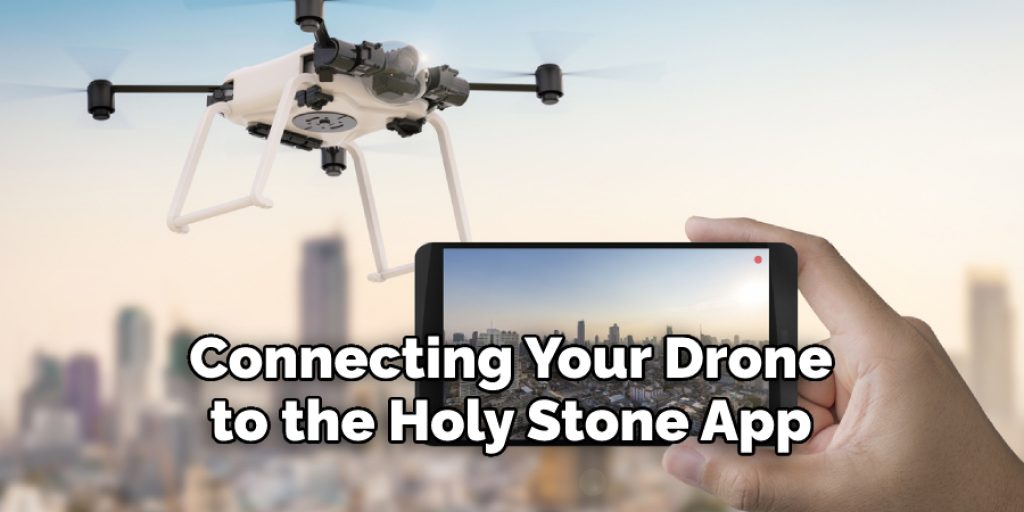
Connecting your Holy Stone Drone to your phone will also provide a unique opportunity to share experiences with friends, as you are able to share video and photo content with just a few taps.
With all these benefits included in one easy process, no question that connecting your Holy Stone Drone to your phone is a great decision.
7 Steps to Follow on How to Connect Holy Stone Drone to Phone
Step 1: Setting Up the Drone for Connection
The first step is to ensure that the battery of your Holy Stone drone is charged and ready for use.
Once the battery is fully charged, power on the drone and let it enter its ready mode, this can vary depending on your drone model, but generally, it will be indicated when all lights are green or blinking at once. If necessary, look at your user’s manual and online resources, such as YouTube videos, for additional help in starting up your specific model.
Step 2: Connecting with Wi-Fi
Once the drone is powered on, place it within 10 feet of your phone so that it can successfully connect via Wi-Fi. Next, go into your phone’s settings and find “Wi-Fi Networks” – here, you should see a list of available networks that are open for connection.
Look for one labeled with either “Holy Stone” or “Drone Name” (depending on which model you have). Select this network and enter any relevant passwords if prompted. Once connected, open up the app associated with your specific model of Holy Stone drone (the name will vary depending on what make/model you have).
You should now see visuals from the camera directly in front of the drone displayed on your phone screen!
Step 3: Learning Flight Basics
Before taking off, be sure to familiarize yourself with basic flight mechanics, such as how to maneuver and land safely. The app associated with your Holy Stone drone should include tutorial videos outlining these topics so that you can get acquainted with them before taking off.

Many online resources also provide helpful tips and tricks for mastering flight basics – remember to practice safety first when flying!
Step 4: Connecting the Controller
Once you understand how to maneuver, you can now connect your controller. Most Holy Stone drone models come with a remote control designed to work with the specific drone model.
Depending on the type, some controllers may require batteries while others will charge directly through USB. When ready, power on the controller and connect it to your phone via Bluetooth. Once connected, you should be able to see how the controls are recognized in-app and how they affect the drone.
Step 5: Performing Pre-Flight Checks
Before taking off, ensure all your components are powered on and connected properly. Additionally, take a few moments to double-check that the area you are flying in is safe and open enough for any potential obstacles. It’s also important to note how much battery your drone has left, as this will determine how long you can fly before needing a recharge.
Step 6: Taking off
Once everything is ready, it’s time to take off. Most Holy Stone drones have an auto-takeoff feature that allows you to initiate flight simply by pressing a button in the app or on your controller.
Step 7: Enjoying Your Flight
Now comes the fun part – flying! Spend time mastering maneuvering and ensuring you’re familiar with how the camera works. If you have a model with FPV (First Person View) capabilities, you can even go for virtual reality flights and explore your surroundings from a whole new perspective!
That’s it! You’ve now learned how to connect holy stone drone to phone. So get ready for some exciting aerial adventures!
Things You Need to Know Before Connect Holy Stone Drone to Phone
Connecting a Holy Stone drone to a phone is an exciting and convenient way to control and fly your drone. However, before you make the connection, there are a few things that you should ensure are set up first – primarily, make sure that your drone is properly charged and powered on.

Additionally, check your phone to ensure it has Bluetooth capabilities, as this is usually how most modern drones connect to phones. Finally, verify that the drone’s altitude is at least 10 meters away from any other buildings or people – this will keep you and anyone else in the vicinity safe during flight.
Once these checks are complete, connecting your Holy Stone drone should be easy and fun!
Benefits of Connect Holy Stone Drone to Phone
The benefits of connecting a Holy Stone Drone to one’s phone are numerous. From being able to view real-time aerial footage from the drone that can be shared with friends online to providing remote operation and sharing of control with a friend for a two-person experience, the possibilities are endless.
Those who are looking for an educational experience can use the drone’s camera and GPS functionalities to monitor and chart their progress as they become adept at flying in real-time. Additionally, users can easily use their phones to modify the drone’s settings quickly and with ease.
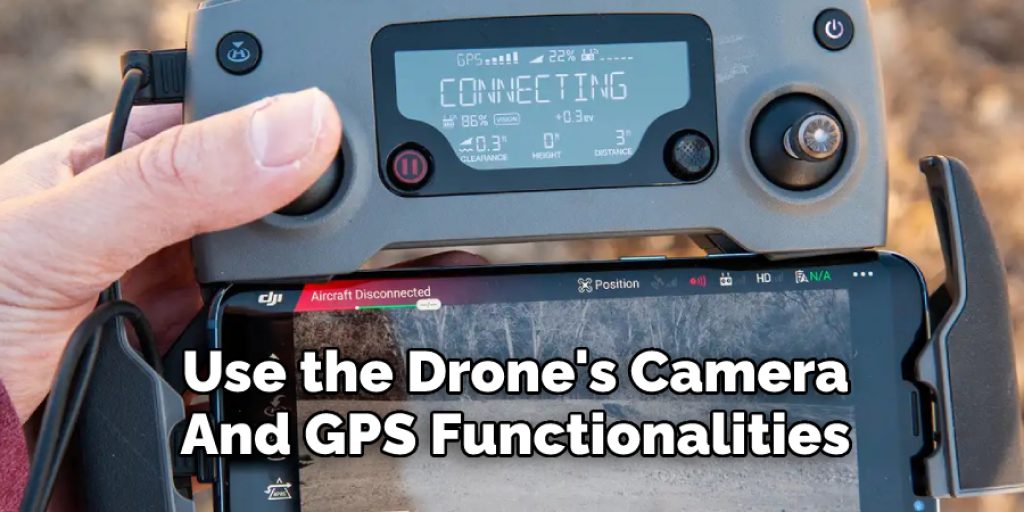
With so many amazing features at your fingertips, connecting your Holy Stone Drone to your phone will undoubtedly make your flying experience even more enjoyable.
4 Common Mistakes People Make When Trying to Connect Holy Stone Drone to Phone
1. Not Updating the Firmware
One of the most common mistakes people make when connecting their Holy Stone drone to their phone is not updating the firmware. The firmware is the software that controls the drone, and it is important to keep it up to date in order to ensure that the drone is compatible with your phone.
To update the firmware, you must connect the drone to your computer and download the latest version from the Holy Stone website.
2. Not Connecting the Controller
Another common mistake people make is not connecting the controller to their phones. The controller is what you use to fly the drone, and it needs to be connected to your phone in order for you to be able to control the drone.
To connect the controller, you will need to insert the controller into the charging port on the bottom of the drone. Once connected, you will need to turn on Bluetooth on your phone and pair it with the controller.
3. Not Downloading the App
The third mistake people make is not downloading the Holy Stone app. The app is necessary in order for you to be able to control the drone with your phone.
To download the app, you must search for “Holy Stone” in either the App Store or Google Play Store. Once you have found the app, you must install it on your phone.
4. Forgetting to Calibrate
The fourth and final mistake people make is forgetting to calibrate their Holy Stone drone before they try to fly it. Calibration is important because it ensures that the drone’s sensors are correctly calibrated to fly safely.
To calibrate your Holy Stone drone, you will need to connect it to your computer and follow the instructions on calibrating it provided on the Holy Stone website.
Conclusion
There are so many benefits that come from connecting a Holy Stone Drone to Your Phone – improved camera quality images and video footage and more accurate navigation capabilities are just some of these advantages!
By following this guide step by step, we hope that you found success in setting up and connecting your Holy Stone Drone. Now go out there and enjoy all that it has to offer! Thanks for reading our post about how to connect holy stone drone to phone.




