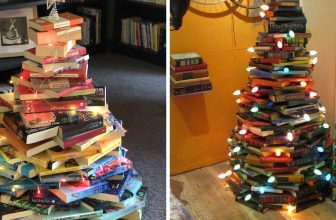How to Fix Bootloop With Twrp
The term boot loop is often used to describe a situation in which an Android device will not fully load the operating system and instead loops continuously between the startup screen and a partially loaded home screen.

This can happen for many reasons, but it’s typically caused by either corrupt data on your phone’s internal storage or problems with the firmware. Thankfully, there are ways you can fix this problem without having to send your phone away for repair! In this article, we have discussed how to fix bootloop with twrp so that you can get your phone back working again.
Required Things:
- Your Android device
- A computer with Windows installed or a Mac
- MiniTool Partition Wizard
- USB cable to connect your Phone and Computer
- Instructions: How to Fix Bootloop With Twrp
Step One:
The first thing you have to do is download the Twp recovery image for your device. I’ll use Android One as an example here, but this process should work with any phone or tablet with a boot loop issue. Once downloaded, extract it and save it on your computer’s desktop folder.
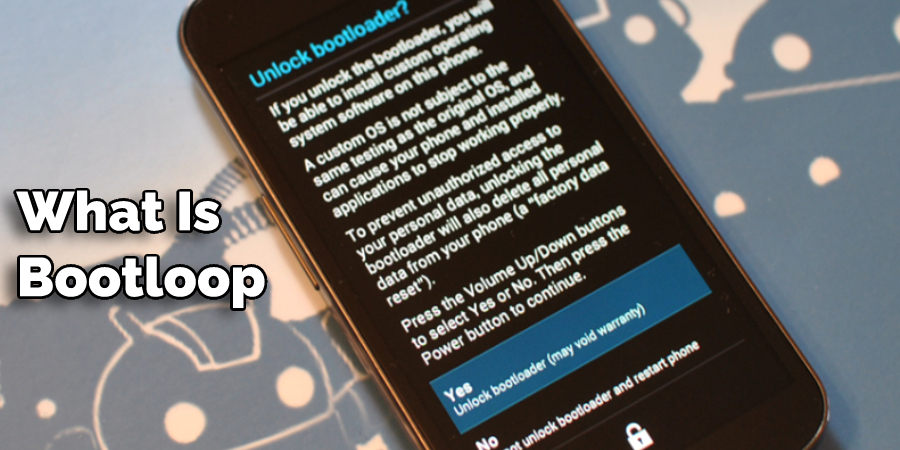
Step Two:
Connect your phone to your computer with a USB cable. It should show up on the desktop as a device.
Step Three:
Open Command Prompt and type in ADB devices, and then press enter. If you see your device pop up there, then it’s ready to go for the next step. If not, check that you’ve got the correct USB cables and that your drivers are installed.
Step Four:
Now type in ADB reboot bootloader to get into fast boot mode, then press enter on the keyboard. Once you see the Android One logo, press and hold the Volume Up + Power buttons at the same time to enter into recovery mode. You should see the TWRP logo on your screen.
Step Five:
Type in fast boot flash recovery TWRP-filename at this point for whatever folder you saved it in (e.g., fast boot flash recovery android_one_twrp”). Press Enter again after typing that command so that it executes properly. Finally, type exit to go back out of the Command Prompt or CMD window when done.
Step Six:
Once you’ve followed these steps, turn off your phone and wait about a minute before turning it back on to see if the problem has been fixed! If not, you’ll need to do some more troubleshooting.
Step Seven:
If you’re still having problems, try the same process over again. Still, with a different recovery, file if available, or use a factory reset through the Android system (also known as wiping all your data).
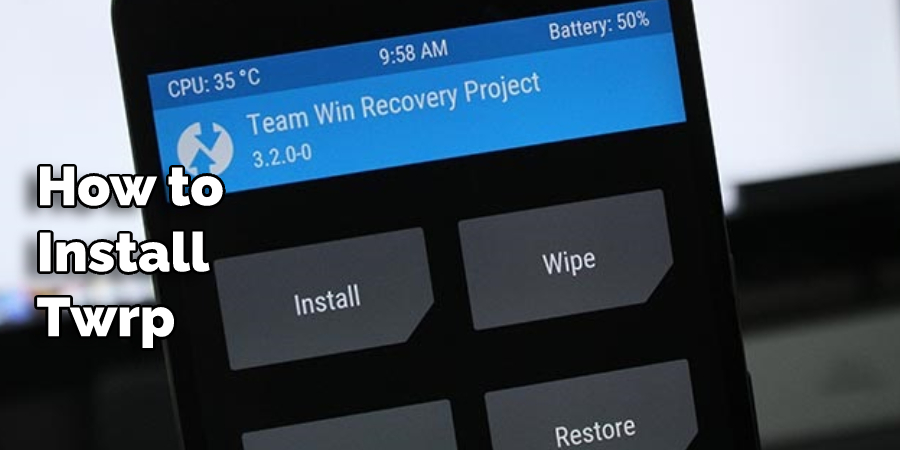
What is Bootloop?
Bootloop is a condition where the phone automatically restarts on its own with no warning. This can happen for many reasons, including low battery, insufficient storage space available to install an operating system update or corruption of the software. There are two main solutions that we would recommend as follows:
Solution One
You boot into recovery mode and then wipe data/factory reset, which deletes your personal information like photos, contact lists, etc. However, this can be done only if your recovery mode is still functional and accessible.
Solution Two
You use ADB commands to delete specific files to resolve some software issue causing Bootloop. The file might be an internal file or some app that needs to be removed. The advantage of using this technique is that your personal data remains intact. You can also isolate what is causing the Bootloop and take necessary steps to resolve it. However, this can be done only if you have a computer to connect your device and ADB installed.
Prevention Tips
Bootloop occurs mostly when there is an issue with the phone software. To prevent Bootloop, one should:
- Regularly update their operating system and apps.
- Keep enough storage space available for the smooth functioning of the device.
- Avoid installing third-party apps from unknown sources.
- Backup important data in case of any malfunctioning of the device.
- Use a trusted antivirus to prevent malware or viruses that can cause issues with the software.
Reason Why Bootloop Happens?
If you are too impatient and excited when using your phone, the boot loop will likely happen. Usually, a boot loop happens after an update or root because it can’t get past something in the system due to corrupted data or files. Not only does this make rebooting impossible, but it also makes any factory reset not work either. That means if there’s a good chance of fixing it with TWP, then we should do so before anything else! We will also be discussing the method of how to fix bootloop with twrp in these blog posts. So don’t forget to check it out.
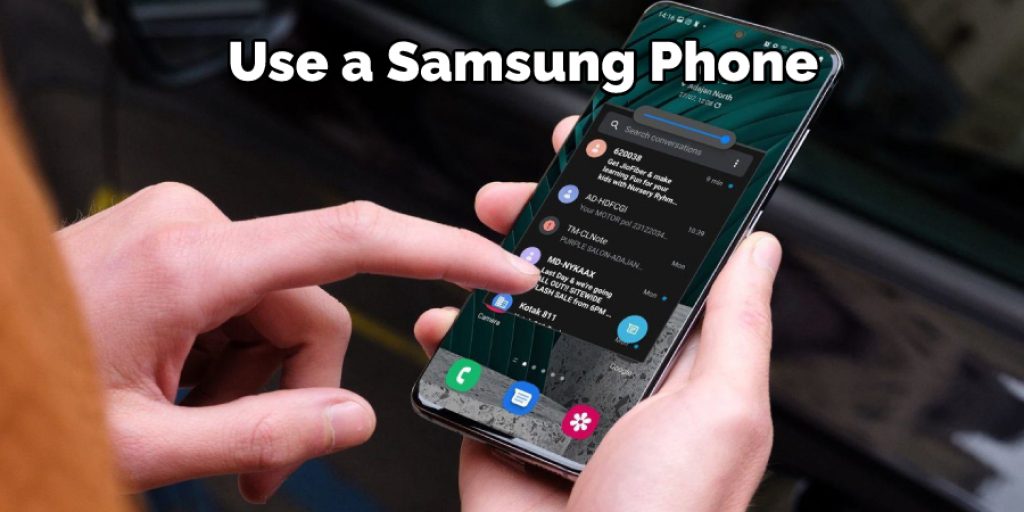
What is TWRP?
TWRP stands for Team Win Recovery Project. It is a custom recovery software that helps you install and use Android operating systems on your phone or tablet. TWRP can be used when the device doesn’t boot up properly, as it will allow you to access all of the information stored in its memory and make changes, such as installing new firmware updates (buttons).
TWRP also offers several advanced features unavailable in stock recovery, including backing up and restoring your phone’s software. To install TWRP, you have to download an installer it from Android File Host and use the ADB command to boot into the installation.
Benefits of Using TWRP:
1) It lets you install custom OS and kernels
2) It gives the user a way to backup data, restore their phone from backups, or create an Android.
3) It offers a console that can be used for various functions, like viewing logs and flashing zip files.
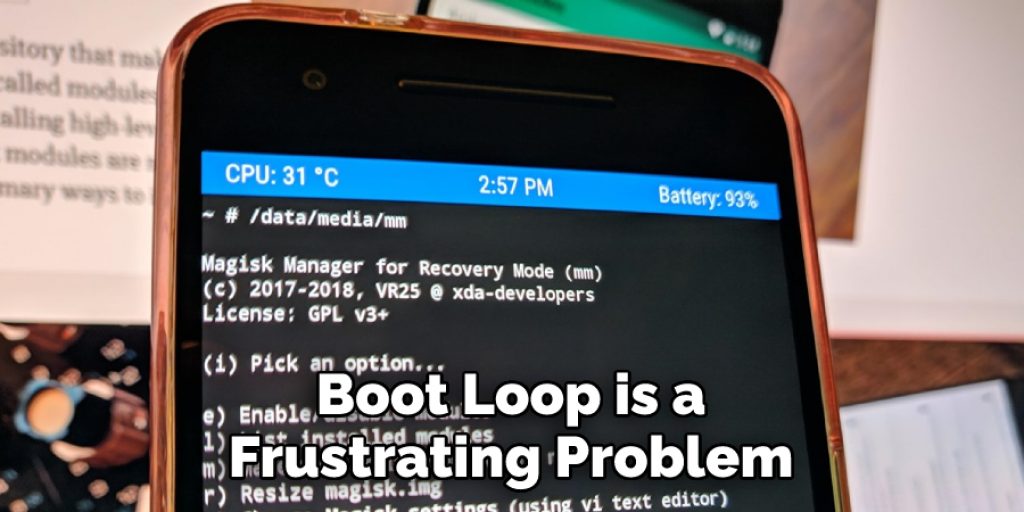
4) TWRP allows you to modify the system partition without needing root access, which means that if there is a boot loop and your device can’t get past the Android logo because of damage or corruption in this section of the firmware, then someone with little technical knowledge can fix it.
5) You can flash an image of the same Android version or a newer one, which is useful for updating the latest security patches.
6) You can wipe your data and Flashify backups (backups zipped into .zip files) with TWRP without needing root access, which means you don’t need to connect through ADB anymore.
How To Install TWP?
Just follow the installation steps carefully one by one for the successful installation of this custom recovery on your device.
1) Download the latest TWRP file (you can get it from here)
2) Transfer the downloaded file into internal storage or the SD card of your Android device
3) Power off your phone
4) Reboot in bootloader mode
Note: If you are using a Samsung phone, make sure that you have enabled the “OEM unlocking” option under Developer Options before proceeding with the instructions below. Once done, please proceed right away with the next set of instructions as per the given order until you finish installing TWRP on your phone successfully.
5) Press and hold “Volume Up,” “Home,” and the power button of your device until you enter bootloader mode, then release only the power key. You should see the TWRP logo on-screen now (please note that this may differ depending on what version of Android OS is running on your device)
6) After the TWRP logo shows up on the screen, please release the “Volume Up” and “Power Button,” then you should see a list of options in front of you
7) The first option is to Wipe data/factory reset followed by wipe cache partition that will allow your phone to fix the boot loop issue as well.
8) Next, select the “Recovery Mode” option using the Volume buttons to scroll up/down between options and the Power button to select.
Note: Please make sure before choosing anything else from this menu, just scroll down at least one line after selecting these two options so you can find the Reboot system now or leave it blank for a regular reboot. You need to press the volume keys again while holding the power key till the device reboots successfully into normal mode with no issues.
9) Now go back to the Home Screen, clear all recent apps using the finger swipe gesture, and then go back to Settings >> Apps and select Show system apps.
10) Find the App called “Package Installer” or “APK Installer” on the System Application page
11) You’ll see a list of options with it such as Open, Uninstall, etc. Tap on the Open option, which will allow you to install apps from this app without any hassle, just like you do in the Play Store.

12) Select the APK file you just downloaded on your computer and wait for it to install.
13) Once installation is complete, tap the “Open” button again. This time, there will be a message saying, “Package Installation Successful.” This means that when you reboot the device, the Android OS will start up without any issues.
Precautions To Take:
1) The Android system needs to be rooted.
2) You need a recovery tool like TWRP.
3) Ensure that the device is charged up to 80% or more. If not, use a wall charger and connect it to an AC outlet.
4) Back up important data such as photos, videos, music files, etc., if anything goes wrong while installing TWRP recovery on your Android phone.
5) Make sure to enable USB debugging and OEM unlocking on your device.
6) Enable OTG storage on your Android phone’s settings. Again, how to do this varies from model to model, so refer to the manual for your device or check online tutorials.
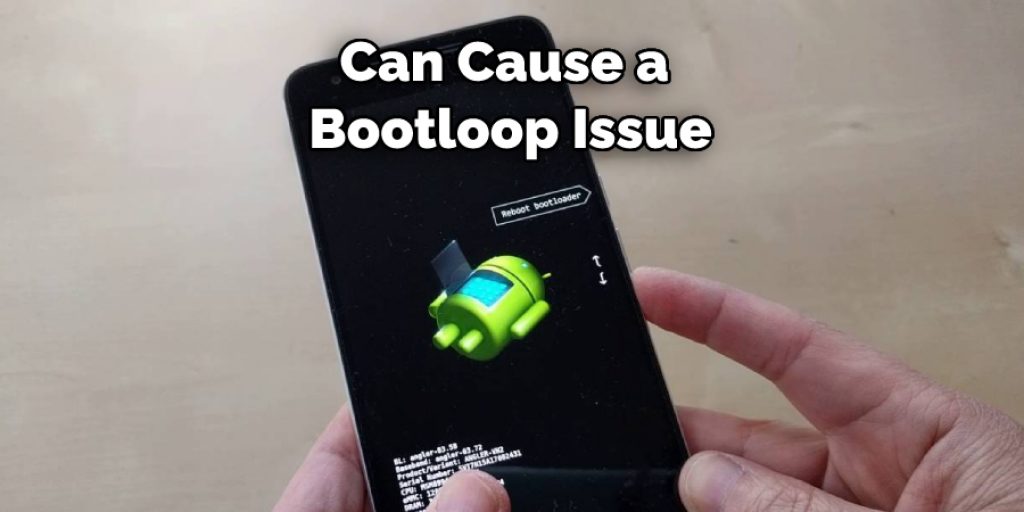
Tips and Advice To Avoid Bootloop in the Future:
The boot loop is a frustrating problem that can often make your device unusable. We have already given some instructions on how to fix bootloop with twrp. But here we give some tips and advice that should be taken to avoid them again in the future!
Tip 1: Check the operating system for updates or bugs. If there is a bug that you are running into, it may be beneficial to update your operating system to avoid this problem in future boot loops.
Tip 2: Be careful with what kind of programs and apps you download onto your device! The more codes on your phone, the higher the chance of something going wrong when updating or installing new programs, which could cause a boot loop.
Tip 3: Don’t use third-party software such as rooting tools because they can make an already delicate process even worse by altering your phone’s firmware settings, causing errors that cannot always be fixed without wiping data completely off the device (which would erase all content).
Tip 4: If you’re having issues that you can’t figure out with your phone, you should backup your phone’s data and do a factory reset. The best way to go about this is by selecting the “Wipe” option within TWRP, which will wipe your device clean of all personal information without damaging any system files or programs that could be causing problems.
Tip 5: With a factory reset, you’ll be able to start fresh with your new phone. It also ensures that all of the programs and software on your current device are up-to-date by installing updates from the Google Play Store.
Frequently Asked Questions:
Q: How Do You Know If Your Device Has an Issue?
A: Android is a complicated operating system that can be very difficult to fix. If it’s restarting the loop after being turned on, then there’s likely some sort of software or hardware problem with the phone. The best thing for you to do in this case would be to take out the battery and put it back in before powering up again.
This will often bypass any faulty connections by jumping straight into Android OS without going through the boot animation process. If this doesn’t work, you should consider taking more drastic measures like “wiping” or reformatting your data from within TWRP recovery mode, which we’ve discussed in the following blog post!
Q: What Can Cause a Bootloop Issue?
A: A boot loop is a continuous loop in the system, and several factors can cause it. For instance, some applications may cause an issue with one or more dependencies required to fully load correctly onto your device’s operating system during startup. You may also have a hardware issue, such as a faulty battery or damaged USB cable. In some cases, installing an incompatible firmware update can also cause a boot loop issue.
Q: How Do I Fix Boot Loop Error?
A: To fix the boot loop error, you need to find out the root cause of the issue and take appropriate measures. You can try many things to fix the error on your device running Android OS or other operating systems like Windows XP. One option is using TWRP recovery mode, which will allow you to perform various tasks such as formatting partition data, for example.
Q: Will I Lose My Data If I Use TWRP Recovery Mode?
A: Using TWRP recovery mode does not mean you will lose your data. However, it is always a good idea to back up important data before attempting any type of troubleshooting or repair on your device. This way, even if something goes wrong, you can easily restore your data from the backup.
Q: Can a Bootloop be Fixed Without TWRP Recovery Mode?
A: Yes, there are other ways to fix a bootloop without using TWRP recovery mode. One option is to use the “Safe Mode” feature on your device, which will start up with only essential system programs and services running. This can help identify if a certain app or software is causing the bootloop. You can also try a factory reset or wiping the cache partition from within your device’s settings. However, if these methods do not work, TWRP recovery mode may be the only option.
But this may not always work if there are errors deep within your system’s file structure that have been caused by faulty applications, drivers, third-party software, hardware problems, etc. For most people who suffer from boot loops due to malware infections, it’s often enough to just delete all their personal data and apps and then reset the phone to factory settings.
Conclusion:
A boot loop occurs when the phone’s software crashes and loops back on itself, causing an infinite restart cycle of the device. The most common cause of this error is a faulty update. You can now fix boot loop issues with your Android device.
If you are experiencing the common problem of a phone that won’t power on, it might be time to try using TWRP recovery mode and factory reset to get things back up and running again. We’ve outlined the steps in our article on how to fix bootloop with twrp.
The steps for doing this are simple enough that anyone should follow along, so don’t hesitate! If this isn’t working for you, we also listed a few other solutions that may be helpful. We’re also happy to help out if you need any more info. Good luck!
You may read aslo: