How to Fix Scrambled Cable Channels
Cable TV providers are scrambling channels to keep you from watching the shows they want you to watch. How to fix scrambled cable channels? Fortunately, there is a simple solution to that issue. This article will discuss how to get rid of those pesky scrambled signals and enjoy all of the programs that your provider has to offer!

What Are Scrambled Channels?
Scrambled channels are when the cable company sends encrypted broadcasts, and the customer’s TV or set-top box is not programmed to decode it. Customers can call their provider for a new code on their account to unlock scrambled channels, make sure they have an HDTV compatible with digital signals (most TVs purchased in 2013 will be), purchase a more expensive set-top box designed specifically for decoding those codes if necessary or subscribe to other service providers that offer unscrambled programming at no extra charge.
Why Scrambled Channels?
Cable companies scramble channels to prevent unauthorized access to certain premium content, such as pay-per-view movies and sports events. They also do this to encourage customers to upgrade their cable packages and purchase additional services from them. However, this can be frustrating for customers who just want to watch their favorite shows without any extra hassle or cost.
You might also experience scrambled channels if there is an issue with the cable provider’s signal or if there is a problem with your TV or set-top box. In these cases, troubleshooting the issue can help fix the problem. It is always a good idea to check for any known outages in your area before assuming that the scrambled channels are due to your equipment.
Things You’ll Need:
A TV or Monitor With an HDMI Input:
To watch unscrambled channels, you will need a TV or monitor with an HDMI input. This is because most cable providers now use digital signals to broadcast their channels, and HDMI allows for the best quality picture and sound.
A Set-Top Box:
If your current set-top box does not have the capability to decode scrambled channels, you may need to purchase a new one. Make sure to check with your cable provider for compatible set-top boxes and any additional fees that may apply.
A Cable Card:
Some cable providers offer cable cards as an alternative to set-top boxes. These can be inserted into your TV or a compatible device to access all of the channels in your package without the need for a traditional set-top box.

Instructions: How to Fix Scrambled Cable Channels
Step One:
If you have an antenna, then the first thing that you will need is your digital converter box. Connect it with the HDMI input and plug-in any needed cables (including power). Then set up your TV or monitor so that it has access to a clear signal from over-the-air broadcast towers. Once you’ve located strong stations, use the digital converter box’s remote to scan for channels.

You can also try rescanning for channels on your TV or set-top box if you are not using an antenna. This may help pick up any new channels that have been added by your provider or fix any issues with the original channel setup.
Step Two:
Next, turn on either of these devices by pressing SELECT on the remote control until you get to “Input” and press the Menu/Enter button twice more after selecting the Input option for this operation. You will see a list of available digital channels that your antenna is receiving on the TV screen. Select and input any channel number from this list to bring up the image on your television set or monitor screen.
It’s important to note that depending on your provider, you may need to enter a PIN code or access a specific menu on your TV or set-top box to unlock the scrambled channels. Check with your provider for more information on this.
Step Three:
If all else fails, try connecting an HDMI cable between your device’s output jack and its corresponding input port (usually located at the back of the device). This should allow you to view unscrambled content even if your coaxial signal gets scrambled by atmospheric conditions such as rainstorms. You can also try using a signal amplifier to boost the cable signal if it is weak, which may help with any issues you are experiencing.
The key to fixing scrambled cable channels is to make sure your equipment is compatible with the digital signals being broadcasted and that it has been properly set up. If you continue to experience issues, contact your cable provider for assistance or consider switching to a different provider that offer unscrambled channels as part of their package.
Step Four:
If you can receive the signal, then try upgrading your cable subscription. Some cable providers offer an extended antenna that can be used for receiving digital channels without any atmospheric interference. This is not guaranteed and may vary by location, but it’s worth a shot if you’re experiencing this problem regularly. You can also try upgrading to a higher-tier package that includes more channels and may have less scrambling.
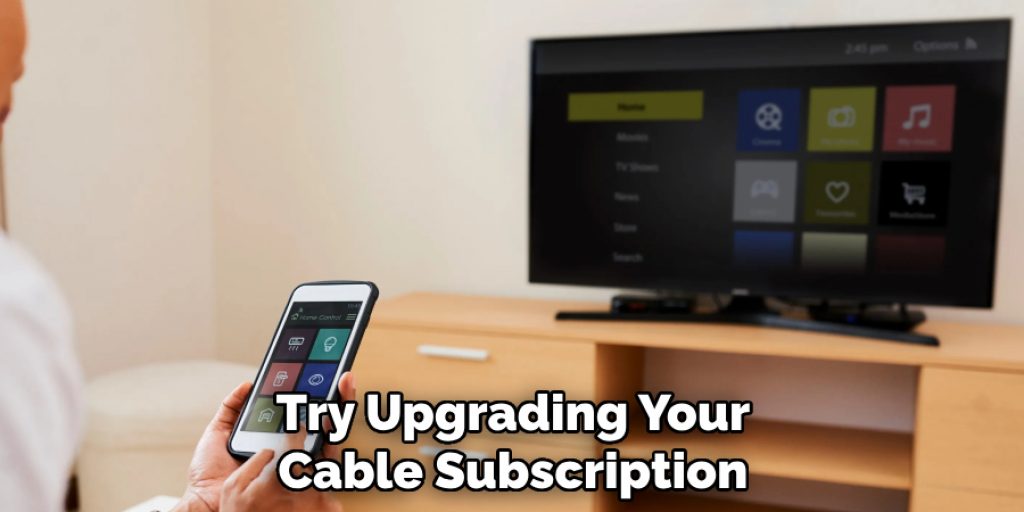
But if none of those methods work, then you can always contact your provider for a new code to unlock scrambled channels or look into alternative service providers that offer unscrambled programming.
Step Five:
If you are still receiving scrambled content, check for any loose connections around your TV and/or coaxial cable. Fixing these problems may allow you to receive unscrambled channels once again. It’s also a good idea to check for any known outages in your area and contact your provider if necessary. You may also want to consider upgrading your TV to a newer model that is HDTV compatible and able to decode digital signals. It’s always a good idea to stay up-to-date with technology to avoid any issues with scrambled channels in the future.
You may also want to consider cutting the cable cord altogether and switching to streaming services, which offer a wide variety of programming options without the hassle of scrambled channels.
Step Six:
Finally, try disconnecting the antenna from its connection at the back of the TV or amplifier and reconnecting it. This may help you receive unscrambled channels by bypassing any interference occurring in the connection, which is often due to corrosion or a loose connector.
If none of these troubleshooting steps work, then it’s possible that the issue lies with your cable provider and you should contact them for further assistance. With a few simple fixes and proper equipment, you will be able to enjoy all of your cable channels without any issues.
Step Seven:
If all else fails and you cannot receive unscrambled cable channels with your antenna, contact your TV provider for additional troubleshooting options. They may be able to send a technician out to your home to fix any technical issues or replace faulty equipment. It’s important to stay in communication with your provider and report any ongoing problems so that they can address them promptly.

In summary, fixing scrambled cable channels requires proper equipment, correct setup, and possibly upgrading your subscription or TV model. If you continue to experience issues, contact your provider for assistance and consider alternative options such as streaming services. With a bit of troubleshooting, you can enjoy all of your favorite cable channels without any interference or scrambling. So don’t let scrambled channels ruin your TV viewing experience – follow these steps on how to fix scrambled cable channels to fix the issue and get back to enjoying your programs.
Tips for Removing Scrambled Channels:
Tip 1:
Remove the cables from the power outlet and switch off your TV. Ensure that you are not turning it on for a while to make sure that there is no chance of damaging anything. You may also want to unplug any external devices that are connected to your TV, such as a set-top box or gaming console. It’s important to allow your TV to cool down and reset before attempting any troubleshooting steps.
Tip 2:
Disconnect all cabling connections, including both coaxial and antennae cables, as well as the cable wire, into an agent box or other device which may be connected to your television set. Leave them unplugged for about 10-15 minutes to allow any electrical charges to dissipate. This may help reset the signal and fix any scrambling issues you are experiencing.
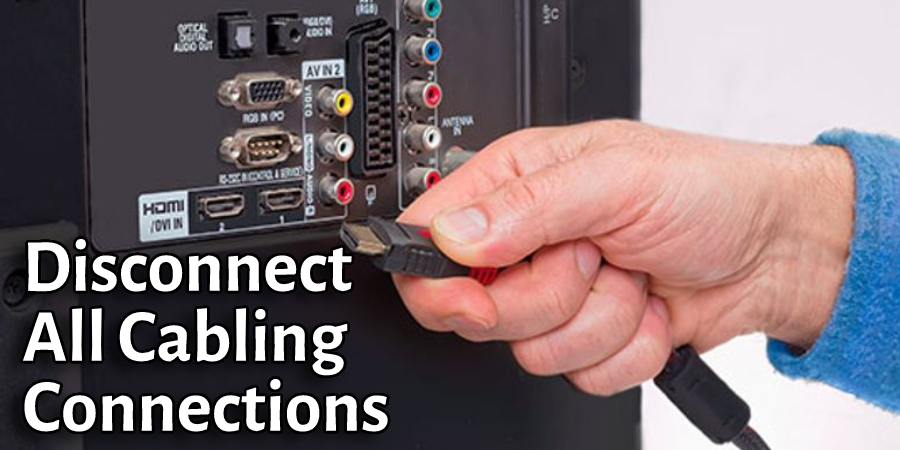
Tip 3:
In this situation, check any additional satellite devices like DVD players or video game consoles such as Xbox360s (since these usually have digital tuners) so you can ensure they are disconnected before proceeding with unscrambling cable channels. This will help you eliminate any potential interference from these devices and focus on the issue with your cable signal.
Tip 4:
Cleanly strip away insulation without cutting through wires until a bare copper core appears at each end of every cable connection you have. This will ensure that there is no interference or signal loss due to dirty or worn connections. You can use a wire cutter/stripper tool for this process or carefully remove the insulation with your hands.
Tip 5:
Use a power drill and a screwdriver bit to create two small holes in the side of your agent box or another device that is connected to your television set, then insert bare copper wires through them until they meet up with the opposite end connection you are unscrambling. This will allow you to create a bypass for the cable signal and may help solve any issues with scrambling.
Tip 6:
Wrap each wire clockwise around one terminal post on an electrical outlet before connecting both ends by twisting them tightly against each other once again. This will create a solid connection and reduce the chances of interference or signal loss. If you are unsure how to properly connect wires, it’s best to seek assistance from a professional or contact your cable provider for guidance.
Tip 7:
This time, it is on socket posts instead of those on either side of the connections within your television’s source unit. You should now notice that all scrambled cable channels will be back at their original channel numbers as soon as you turn them off from their current state for more than three minutes. This step may help reset the signal and fix any issues with scrambling.
Tip 8:
If all else fails, try resetting your entire TV system by unplugging it from the power source for at least five minutes before plugging it back in and powering it again. This will give your TV and all connected devices a fresh start and may fix any ongoing issues with scrambled channels. You can also try updating your TV’s firmware or software to ensure that it is running the latest version.
Tip 9:
Lastly, it’s important to regularly update your TV and any connected devices to ensure compatibility and proper functioning. Make sure to check for firmware updates on your TV and keep up to date with the latest technology in order to avoid any issues with scrambled channels in the future. It’s also important to properly maintain and take care of your equipment to avoid any damage or interference.
Tip 10:
Consider alternative options such as streaming services if you continue to experience issues with scrambled channels. Many streaming services offer live TV packages that include popular cable channels, and these may be a more reliable option if you are unable to fix the issue with your current TV setup.

These Tips should help you troubleshoot and resolve any issues with scrambled cable channels, allowing you to enjoy uninterrupted viewing of your favorite shows and programs. Remember to stay in communication with your TV provider for additional assistance and always keep your equipment updated and well-maintained. Happy watching!
Frequently Asked Questions:
Q: What Causes Scrambled Channels?
A: Scrambled channels are typically caused when the signal from a satellite dish is disrupted or interrupted. This can cause an interruption in service to all of your TV sets, not just one specific set with scrambled channels. Other factors that may cause scrambled channels include poor cabling, loose connections, or even weather conditions.

Q: How Can I Prevent Scrambled Channels?
A: To prevent scrambled channels, make sure that all of your cabling and connections are secure and in good condition. You should also check the weather forecast before watching TV, as certain atmospheric conditions can cause signal disruptions. If you continue to experience issues with scrambled channels, contact your provider for further assistance.
Q: What Should I Do If I Can’t Fix Scrambled Channels?
A: If you are unable to fix scrambled channels on your own, contact your TV provider for assistance. They may be able to troubleshoot the issue remotely or send a technician out to address the problem. It’s also a good idea to check if there are any known outages in your area that may be affecting your service.
Q: Do I Need Any Special Equipment to Fix Scrambled Channels?
A: The equipment needed to fix scrambled channels will vary depending on the cause of the issue. For example, if there is a problem with your antenna, you may need an antenna adapter or a stronger antenna. If there is a problem with your cable subscription, you may need to upgrade your subscription or contact your provider for further assistance. In some cases, all that may be needed is to disconnect and reconnect cables or perform a software update on your TV.
Q: How Do You Remove Scramble Channels?
A: To remove scrambled channels, you should try the following methods and see if this resolves your problem. Please turn off all TVs in the house, unplug them for 30 seconds, then plug each TV back into its original outlet. Call or contact customer service to find out what’s wrong with your cable signal and request a technician be sent over.
If there is nothing wrong with the dish but something is disrupting an outside line (whether it’s a power outage or storm), they can send someone to fix that issue after confirming where everything looks normal on their end of things. If none of these options work, restarting your modem would be another option worth trying before calling technical support for help again; however, we recommend not doing this if your internet provider has a usage cap.
Conclusion:
In this article, We’ve provided a list of troubleshooting tips and instructions on how to fix scrambled cable channels. This information should serve as an excellent resource for anyone experiencing this frustrating issue with their TV reception.
We hope we have helped you get your TV back on the right channels. If these don’t work, or if the problem persists after trying all of them, please feel free to let us know in the comment section, and we will further assist you.
Check it out to learn to test amplifier output with a multimeter.
You may read also:




