How to Fix Black Spots on Laptop Screen
Black spots on your laptop screen can be annoying. They can make it difficult to see what is on the monitor, and they might even get in the way of a game you’re playing! How do you fix these black spots? It’s easier than you think.

All that needs to happen is for some dust or dirt to be cleaned off the screen so that light shines through evenly. In this blog post, we will discuss the instructions and some tips and advice on how to fix black spots on laptop screens to get you out of this problem.
Reasons Why Black Spot on Laptop Screen:
1) Your laptop is old, and the screen has been damaged over time
2) Dust or dirt particles are getting on your computer screen, most likely by taking off an article of clothing that was dusty.
3) Your laptop screen may have been exposed to the sun
4) You were using your computer, and the vent got blocked, which caused heat to build up under the screen.
5) You use a surface with oil, such as a kitchen countertop, when eating breakfast. The oils from the food can get onto the laptop screen.
6) You have a dirty screen from when you clean it with water or other liquids.
7) The screens are not made to handle dust, dirt, and oily substances; they can get stuck in the pores of the plastic and leave marks on your computer as time goes by.
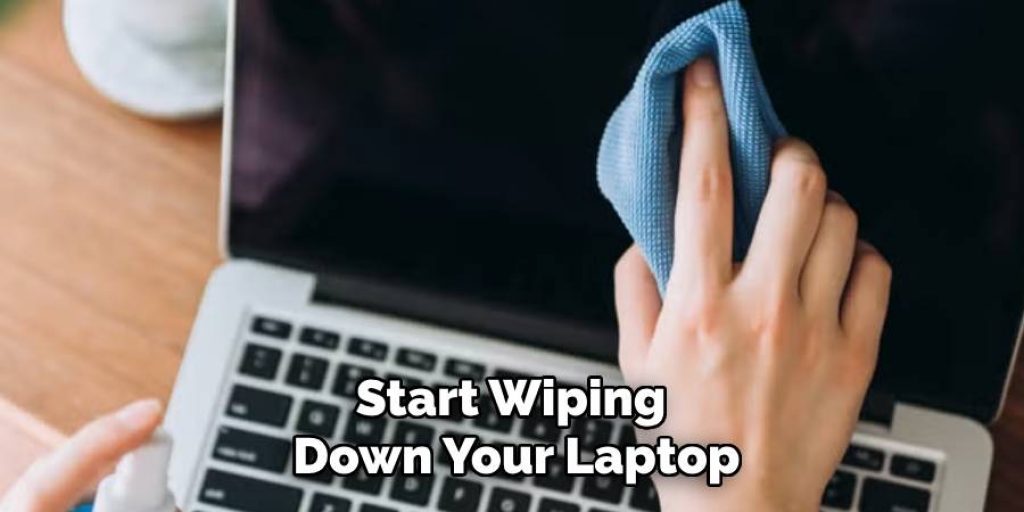
Materials Needed:
Clear Household Glass Cleaner:
It’s essential to use a screen cleaner specifically designed for computer screens. Most household cleaners contain chemicals that can damage the laptop screen.
Microfiber Cloth:
A microfiber cloth is soft and gentle and will not scratch the laptop screen. Avoid using paper towels or tissues, which can leave lint or scratches on the screen.
Compressed Air:
Compressed air is a quick and easy way to remove dust and dirt from hard-to-reach places on your laptop screen. The compressed air can be purchased at any office supply store or online.

Soft Brush:
A soft brush, such as a makeup brush or a clean paintbrush, can also be used to gently sweep away dust and dirt from the screen. Make sure the brush is clean and dry before using it on your laptop screen.
Things to Consider Before Cleaning Your Laptop Screen
1) Turn off and unplug your laptop before starting the cleaning process. This will prevent any electrical damage or accidents.
2) Avoid using excessive pressure when cleaning the screen, as this can damage the delicate pixels or cause scratches on the surface.
3) Do not use any harsh chemicals, including ammonia-based cleaners, as they can damage the screen’s anti-glare coating.
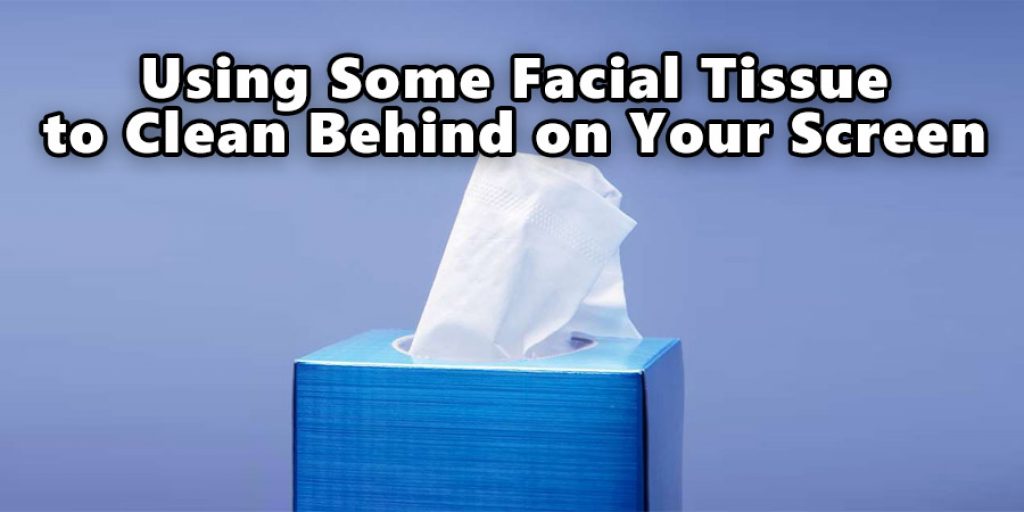
4) If you are unsure about what cleaner to use, check with your laptop manufacturer for recommended products.
5) Be gentle and patient when cleaning your screen to avoid any accidental damage.
Instructions: How to Fix Black Spots on Laptop Screen
Step One:
The first thing you will want to do is find a clean, soft cloth. After that, you can use any rag or paper towel that does not have dust on it. You may also use a microfiber cloth. If you are using paper towels or tissues, make sure that the screen is clean and free of dust before wiping. The dust can cause scratches on the screen, causing more black spots.
Step Two:
Next, put some clear household glass cleaner on the cloth and start wiping down your laptop screen with gentle circular motions. Use an even amount of pressure so that you don’t cause any scratches. Avoid getting any excess liquid onto the screen; it could seep into the cracks and cause damage to your laptop.
Step Three:
Once you’ve wiped down your screen, take a flashlight and hold it directly underneath the black spot on the laptop screen to see if there are any smudges or fingerprints that may be causing this problem. If not, then try wiping off these areas with more force until they disappear. If the black spot is still there, you will need to move on to the next step.
Step Four:
If there are still smudges and fingerprints, then it is time to use a damp cloth. Make sure you’re using a clean, soft rag or paper towel for this step as well. This will help remove any dust that may be creating the black spots on your screen! Just wipe gently in circular motions until they’re gone. When you’re finished, dry the screen with a clean cloth.
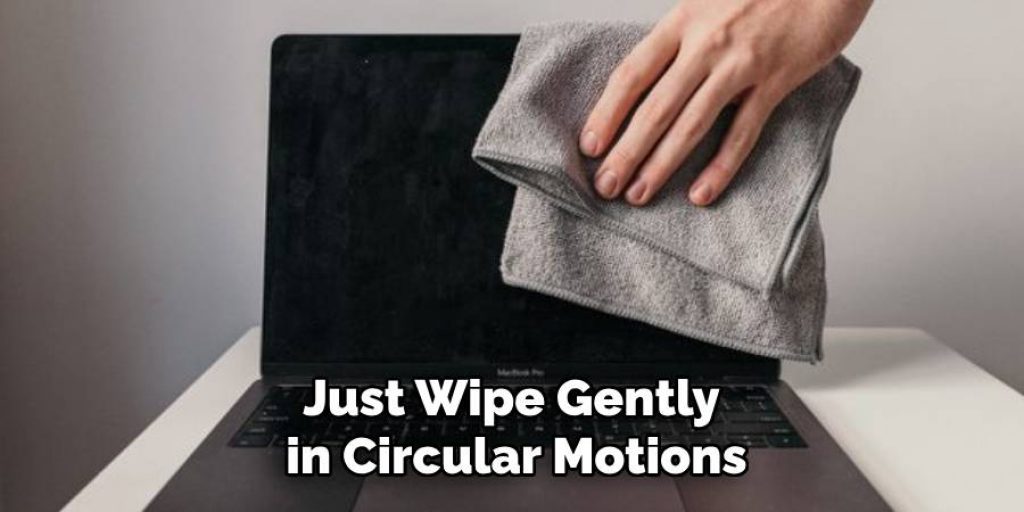
Step Five:
If you’ve tried these steps and the black spots still exist, then it may be time to try some heavier-duty equipment. For example, you can purchase a screen cleaning kit from your local electronics store that will work on any computer or laptop! This is an easy way to get rid of those pesky stains. Follow the instructions on the kit, and your laptop screen will be looking like new in no time!
Step Six:
If you still have trouble with the black spots, then it may be time to take your computer in for service. However, this will typically cost more money and guarantee that they’ll fix the problem permanently. If the black spots are not affecting your use of the computer, then it may be best to simply live with them rather than spending extra money.
Step Seven:
If you want to avoid the cost of taking your computer in for service, then purchase a screen protector. This will help protect your laptop or desktop from dust and other dirt that could be causing those nasty black spots! A screen protector is relatively inexpensive, and they generally work well for keeping your computer screen clean.
Step Eight:
You can also try using some facial tissue to clean off any makeup smudges left behind on your screen. This will take some time and a lot of elbow grease, but it is worth the effort! The tissue will help remove any residual smudges and leave your screen looking clean and new. Just make sure to use a clean tissue and not one that has been used already.
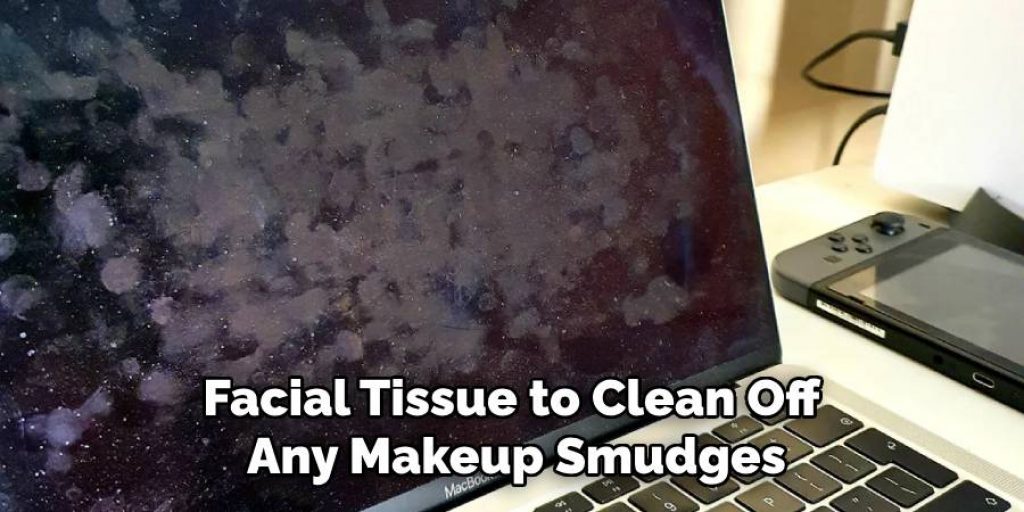
Step Nine:
If you clean your screen regularly, it will prevent black spots from showing up in the future. Make a habit of wiping down your laptop or desktop screen weekly to keep it free of dust and dirt. Using a screen protector can also help in maintaining a clean screen. Remember to use gentle pressure and the recommended cleaning materials to avoid damaging your screen.
Step Ten:
Lastly, be cautious with what you eat around your computer. Avoid greasy or oily foods that can leave residue on the screen. Also, keep your laptop away from areas with high humidity or moisture, as this can cause water damage and lead to black spots on the screen. Prevention is key when it comes to keeping your laptop screen clean and free of black spots!
Overall, regularly cleaning your laptop screen will not only improve its appearance but also prolong its lifespan. With these simple steps and precautions, you can keep your laptop screen looking like new for longer. Remember to always use gentle and appropriate cleaning methods, and if the black spots persist, consider seeking professional help or using a screen protector. Happy cleaning!
Do You Need to Use Professionals?
Sometimes, black spots on the laptop screen can be challenging to remove. In these cases, it may be best to take your computer to a professional for cleaning. Professionals have special tools and chemicals that can effectively remove tough stains without damaging your screen. If you are not comfortable trying the above steps or do not see any improvement with them, it is always best to seek professional help. They will be able to diagnose the issue and fix it properly, saving you time and potential damage to your laptop screen.
You can also prevent black spots on your laptop screen by keeping it clean and avoiding exposure to sunlight and oily substances. Regularly cleaning your laptop screen will help keep it in good condition and ensure that black spots do not appear. Remember to use the appropriate cleaning materials mentioned above, and always handle your laptop with care. With proper maintenance, you can enjoy a clear and spot-free laptop screen for a long time.
How Much Could It Cost?
The cost of fixing black spots on a laptop screen can vary depending on the severity and cause of the issue. If you choose to purchase a screen cleaning kit or a screen protector, it can cost between $10-$30. Taking your computer to a professional may cost more, with prices ranging from $50-$100 or more. It is always best to do some research and compare prices before making a decision. Additionally, investing in regular cleaning and maintenance for your laptop can help prevent the need for costly repairs in the future.
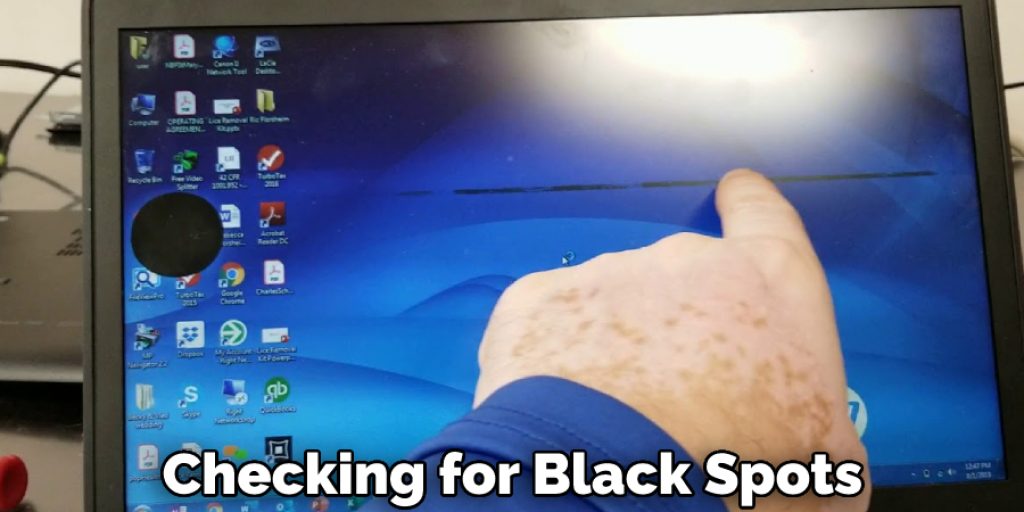
You now have the tools and knowledge to fix black spots on your laptop screen. Remember to take your time, be gentle, and always use appropriate cleaning materials. By following these steps, you can maintain a clean and clear laptop screen that will serve you well for years to come!
Tips To Prevent Black Spots on Laptop Screen:
1) Clean the top and bottom of your laptop screen with a dry cloth. Wipe away any dirt that accumulates on the outer edge.
2) Apply a protective film at least once every two years to protect against accidental scratches, smudges, dust particles, or other debris.
3) Use an antistatic spray if you frequently clean your laptop.
4) Use a piece of cardstock as an easy protective cover for the screen when you are not using it and want to protect against accidental damage from dust or other particles.
5) Avoid touching the LCD with anything besides monitors, style pens, fingers, or gloves while working on it so that oils in the skin don’t collect skin or other substances don’t get on the screen and cause a black spot.
6) Use an LCD cleaning solution to clean your laptop screen, but make sure it is not too wet as this can be damaging. Also, remember never to use any household cleaner that contains bleach or ammonia! These chemicals can damage your screen.
7) Regularly clean the keyboard and vents of your laptop to prevent dust from accumulating and being blown onto the screen.
8) Avoid eating or drinking near your laptop to prevent any spills or crumbs from getting on the screen.
9) Turn off your laptop when not in use to avoid dust particles settling on the screen while it is idle.
10) If you notice any black spots on your screen, try to clean them as soon as possible to prevent them from becoming permanent.
Overall, preventing black spots on your laptop screen is all about keeping the screen clean and avoiding potential sources of dirt and damage. With proper care and maintenance, you can keep your laptop screen looking clear and pristine for years to come.

Frequently Asked Questions:
Q: Do I Need to Replace the LCD screen?
A: If you have black spots on the screen, it is most likely not worth replacing the LCD. The problem with a bad LCD is that there are usually other problems going on, and fixing one does not always fix the others. You can try cleaning the LCD, but depending on the severity of the spots, you may need to replace it. You can also try using a screen protector to cover up the spots if they are small and not too noticeable.
Q: Can Dead Pixels Go Away?
A: Dead pixels can be fixed, but they will never go away. If you have a problem with the LCD, it would be best to replace it instead of fixing this one pixel at a time, which is not always an option for everyone. The LCD is the most expensive part of your laptop. You can find a replacement LCD online at a reasonable price, and then you can either replace the whole screen or just the LCD. You can also take your laptop to a professional for this task.
Q: How Do I Know if My Laptop Screen Needs Replacing?
A: There are some ways to tell right in front of your screen whether or not you need to get a new laptop screen, such as checking for black spots and looking closely for dead pixels. It’s important, though, to make sure there isn’t something else going on before thinking about replacing anything because computers are expensive, and sometimes it could be another issue causing these problems rather than the laptop screen itself, so take care when examining symptoms. Also, try cleaning your laptop screen using the methods mentioned above before considering a replacement.
Q: Can I Use Rubbing Alcohol to Clean My Laptop Screen?
A: Rubbing alcohol is not recommended when cleaning your laptop screen as it can cause damage. Stick to using a gentle glass cleaner and a soft cloth for best results. Additionally, some manufacturers may have specific recommendations for cleaning their screens, so check the manual or do some research before trying any new methods. In general, it is best to avoid harsh chemicals when cleaning electronics.
Q: Can I Use Paper Towels to Clean My Laptop Screen?
A: It is not recommended to use paper towels on your laptop screen as they can leave behind small fibers that may scratch the surface. It’s best to stick with a soft, lint-free cloth for cleaning. If you do use paper towels, make sure they are clean and free of debris before using them on your screen. You can also use microfiber cloths for a gentle and effective cleaning option.
Q: Can I Use a Hairdryer to Remove Dust from My Laptop Screen?
A: It is not recommended to use a hairdryer on your laptop screen as the heat can damage the screen. Instead, use a soft cloth or compressed air to gently remove any dust particles. Be careful not to apply too much pressure or use any sharp tools when cleaning your screen. It’s always better to err on the side of caution and take your time when cleaning delicate electronics like laptop screens. The investment in proper cleaning materials and techniques will pay off in the long run by keeping your screen free of black spots and other damage.
Conclusion:
It can be difficult to find a laptop screen repair store in your area, but it’s worth the time and effort. If you can’t afford a new laptop screen or if your current one is too expensive to fix, we have the perfect solution!
Get more information on how to fix black spots on laptop screens by reading our blog. You will find valuable information and some tips and tricks that will help you to fix the issue. Then, let us know what you think about it in the comment section.
Check It Out to Learn to Fix White Dots On Samsung Tv.
You Can Check It Out to Put on a Screen Protector Without Dust




